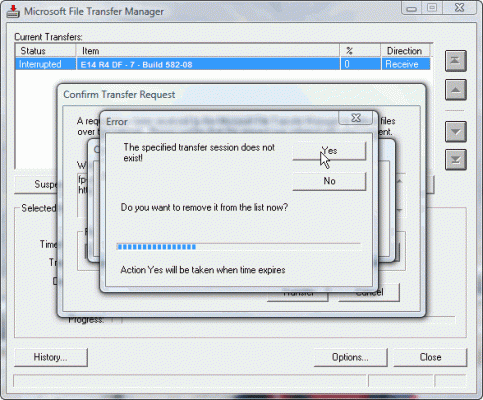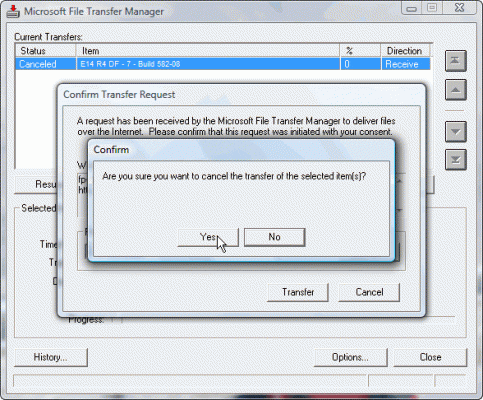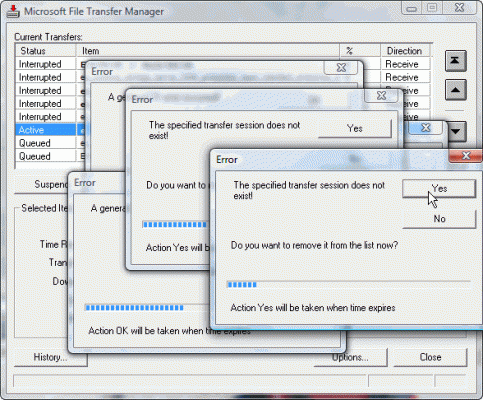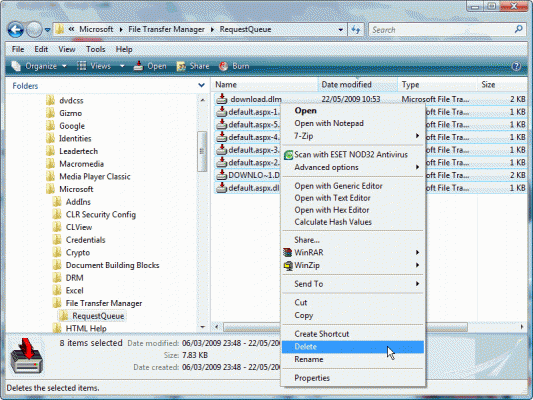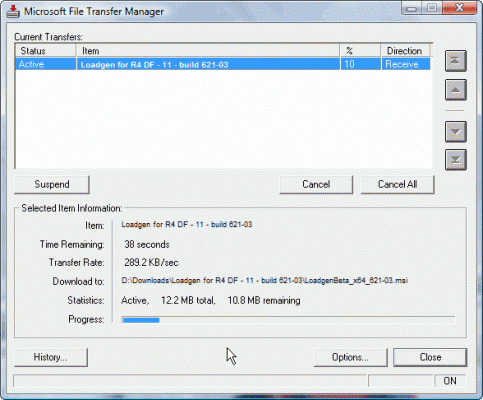Stop File Transfer Manager from Restarting Completed Downloads
In the past months I’ve encountered a nasty annoyance in Microsoft’s File Transfer Manager (FTM) utility. FTM is used by Microsoft-based websites that offer various downloads, most bigger ISO and archive files. Such sites include the TechNet site, the Connect side, the MSDN Subscribers Download site and more. Anytime you choose to download a file or more from these sites, an ActiveX program is initiated on your computer, and a check is performed to see whether FTM is installed or not. If it’s not, you’re prompted to install it. If it is, or when it has finished installing, FTM will be launched and you’ll be prompted to select a destination folder for the download you’re requesting. After the file has been successfully downloaded (or when the user chooses to cancel the download), the file is cleared from the download queue.
So far so good.
However, since the past 3 or 4 months, I’ve seen a nasty annoyance that causes FTM to repeatedly prompt you to download files you’ve already downloaded in the past, and whatever you do doesn’t stop it from resurrecting these already completed download requests. As you can see from the following screenshot, you’re prompted to re-download the file, and get 2 options: Either Transfer, or Cancel.
This is the error I’m getting, over and over again:
Confirm Transfer Request
A request has been received by the Microsoft File Transfer Manager to deliver files over the Internet. Please confirm that this request was initiated with your consent.
If you press Transfer, FTM attempts to re-download the file, and for obvious reasons, in most cases it will fail. This is because in most cases, FTM is used in websites that require you to log in, which is very likely that you’re not, not to the original website hosting the old download link FTM is attempting to use again.
You will then be prompted to remove the file from the list, but pressing Yes does not help. Next time you run FTM, all the downloads will be again placed in the download queue.
If you press Cancel you’ll be prompted to cancel the download.
Needless to say, canceling it won’t help. Next time you run FTM, all the downloads will be again placed in the download queue.
If you let all files in the list to be re-downloaded you’ll end up with a mess:
A long list of files, all either canceled or interrupted. Next time you run FTM, all the downloads will be again placed in the download queue.
The Solution
To fix this annoyance, open the following folder:
C:\Users\%username%\AppData\Roaming\Microsoft\File Transfer Manager\RequestQueue
You’ll probably see a bunch of DLM files. Delete them all (make sure FTM is closed before you do that).
Now, if you use FTM, the ancient download queue is gone!
Done! Too bad I couldn’t find any official documentation for this issue.