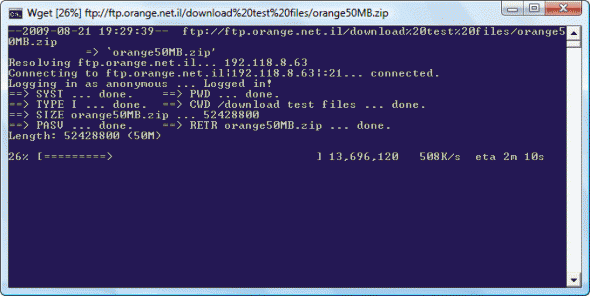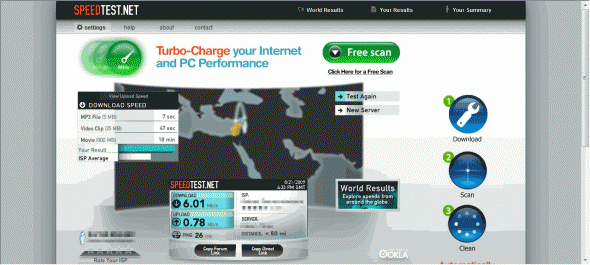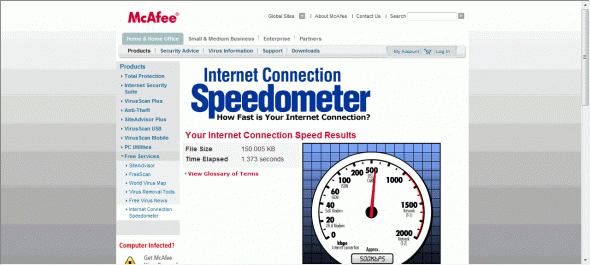How to Test Your Internet Download Speed
- Blog
- Networking
- Post
This is another one of those tips that can make your life easier. If you’re having Internet connectivity issues, if you’re looking to call your ISP’s support, and want to have some details about the speed of your Internet connection, if you’re simply curious to see how fast (or slow) your Internet connection really is, then this tip is for you.
Internet connection speeds refers to the rate of the data transfer, from a server found on the Internet, to your computer. Basically what this means is that the amount of time it takes your computer to download a file of a specific size.
For those unfamiliar with the terms, Internet connection speeds are usually measured in Kbps (kilobits per second) or KBps (kilobytes per second). Note that there IS a difference between a small case “b” which means “bits”, to a capital letter “B” which means bytes. Broadband Internet connection speeds can also be measured in Mbps (megabits per second) or MBps (megabytes per second).
This table will give you a rough estimate of what your download speed should look like:
If you have a 1.5 Mb/s connection speed, your download speed should be around 187 KB/s.
2 Mb/s should be 250 KB/s.
2.5 Mb/s should be 312 KB/s.
3 Mb/s should be 375 KB/s.
4 Mb/s should be 500 KB/s.
5 Mb/s should be 625 KB/s.
6 Mb/s should be 750 KB/s.
8 Mb/s should be 1000 KB/s.
10 Mb/s should be 1250 KB/s.
In order to find your Internet download speed what you need to do is basically grab a file from a remote site or from your ISP’s support site, and monitor the speed in which the file is downloaded. In most cases you would probably find a big, larger than 100 MB file, and let it download while you closely monitor its speed. This is especially true when using fast Internet connections. Downloading a smaller file might end sooner than expected, and will not give you enough time to really see how fast (or slow) it took to download.
Some time ago I found a cool utility that since then I’ve used countless number of times in order to quickly and efficiently find my Internet download speed. The tool, called WGET, is a command line tool which can be used to grab any file from an HTTP or FTP source (you can even add user names and passwords to its command parameters.
WGET 1.11.4 for Windows (win32):
http://users.ugent.be/~bpuype/wget
To use, download the file, and either place it in one of the folders in your system path (for example in C:\Windows), or open a command prompt and point it to the place where you’ve placed wget.exe.
Then, type a command in this format:
wget.exe <path to the file you want to download>
For example:
wget http://users.ugent.be/~bpuype/wget/wget.exe
Sample result screen:
You can also use one of the following site-embedded speed tests:
Speedtest.net – The Global Broadband Speed Test:
http://www.speedtest.net
Sample result screen:
Check My Internet Connection Speed | Internet Connection Speedomoter | McAfee:
http://us.mcafee.com/root/speedometer/default.asp
Sample result screen:
For Israeli readers, here is a list of specific Israeli ISPs speed test files for use with the wget command:
Smile:
wget http://speedftp.012.net.il/012Goldenlines.zip
or
wget http://bakara.inter.net.il/files/pro/Netscape6/Netscape6.2.1.exe
Bezeqint:
wget http://speed.bezeqint.net/big.zip
Netvision:
wget http://products.netvision.net.il/MiniSites/Netvision/70mb.zip
Orange:
wget “ftp://ftp.orange.net.il/download test files/orange50MB.zip”
Do you have other speed test sites you want to share? Please use the feedback page!